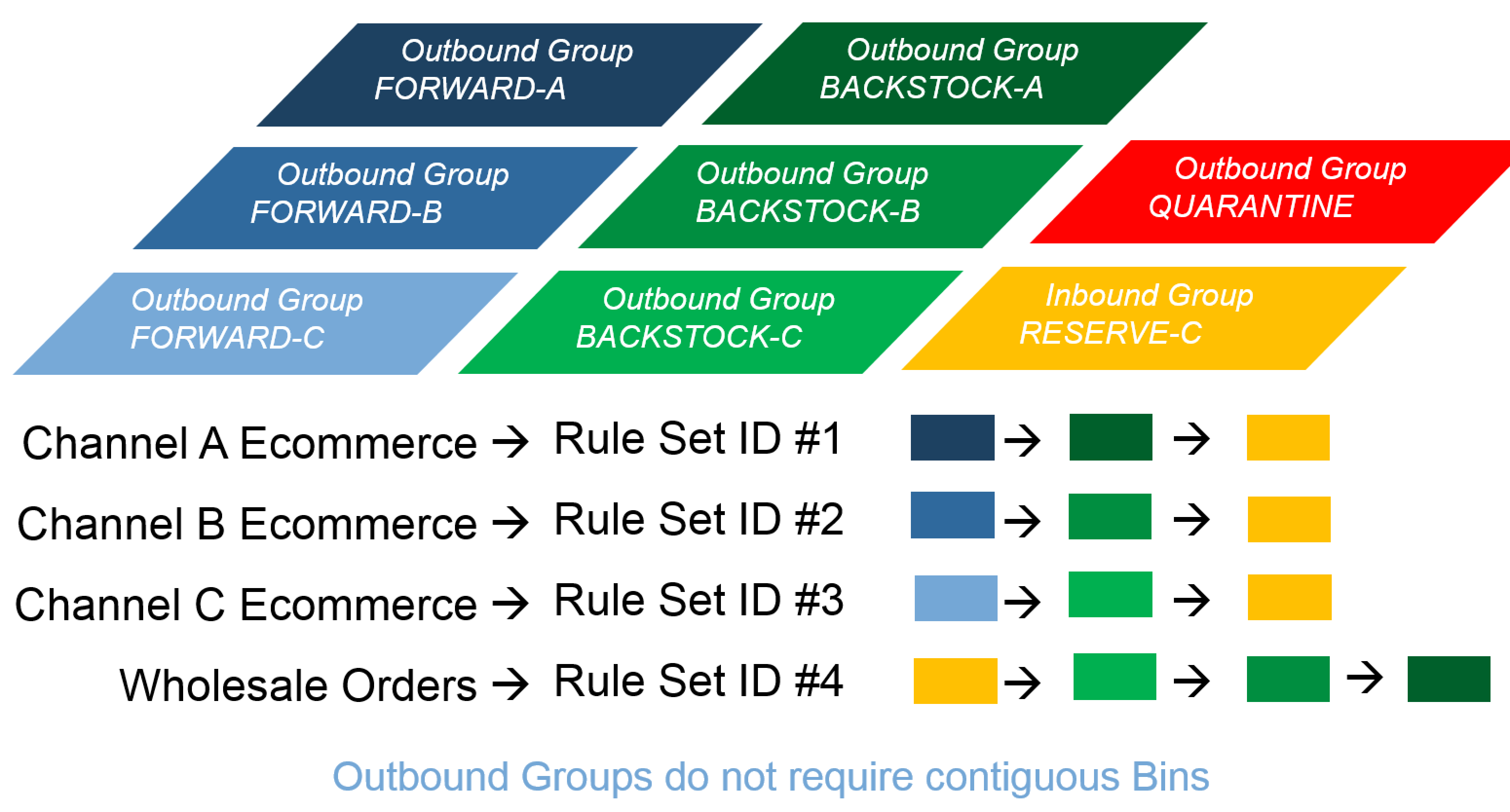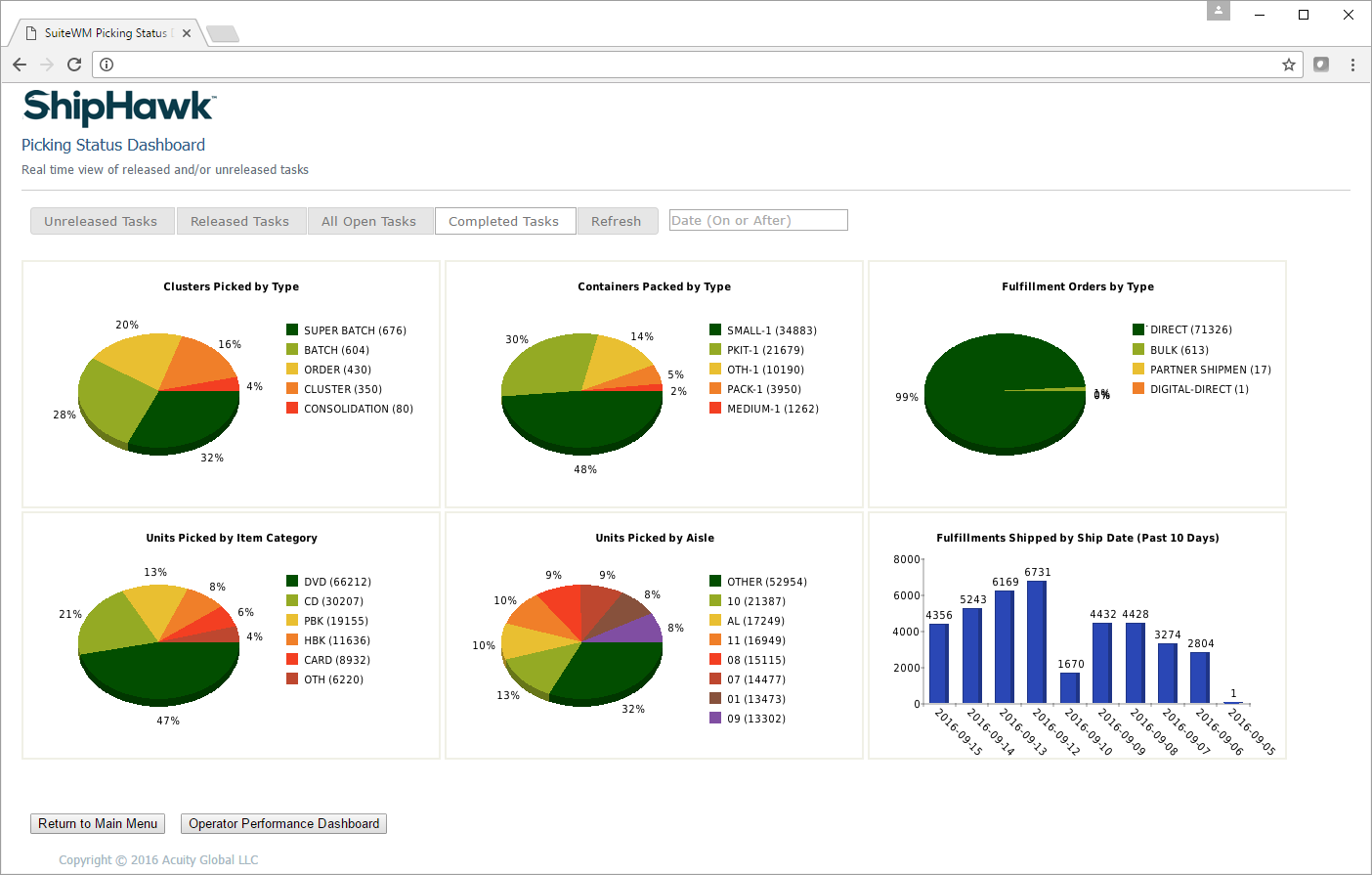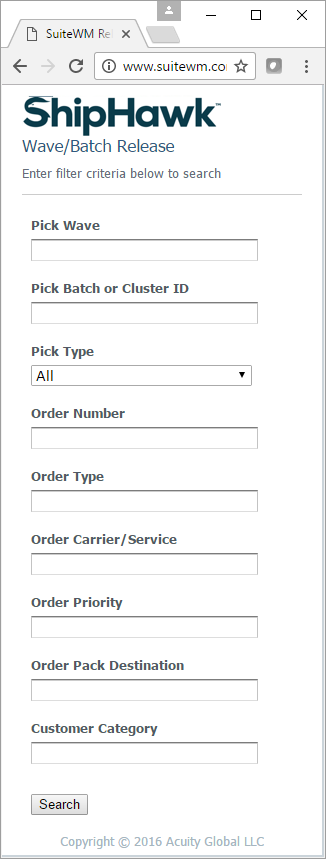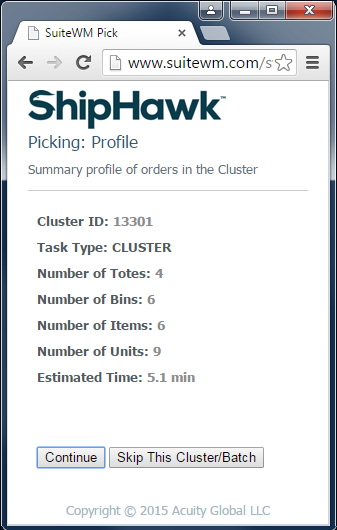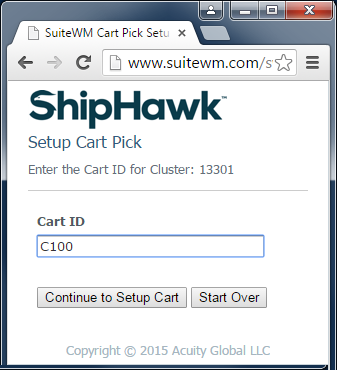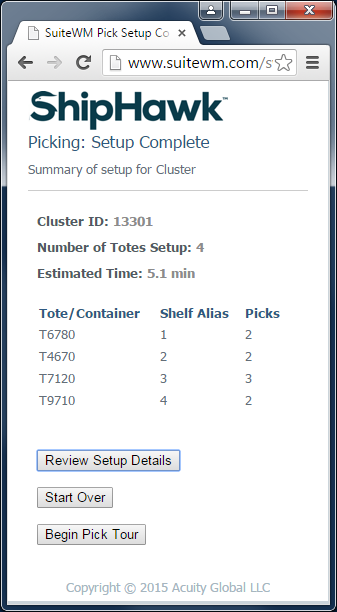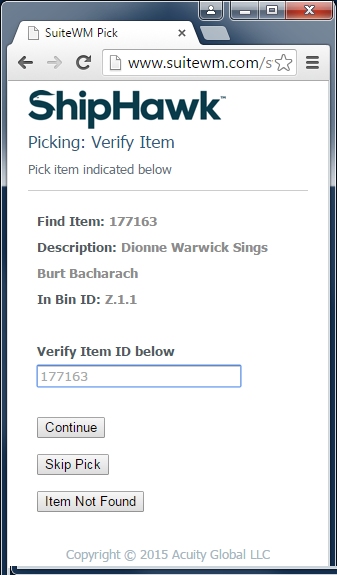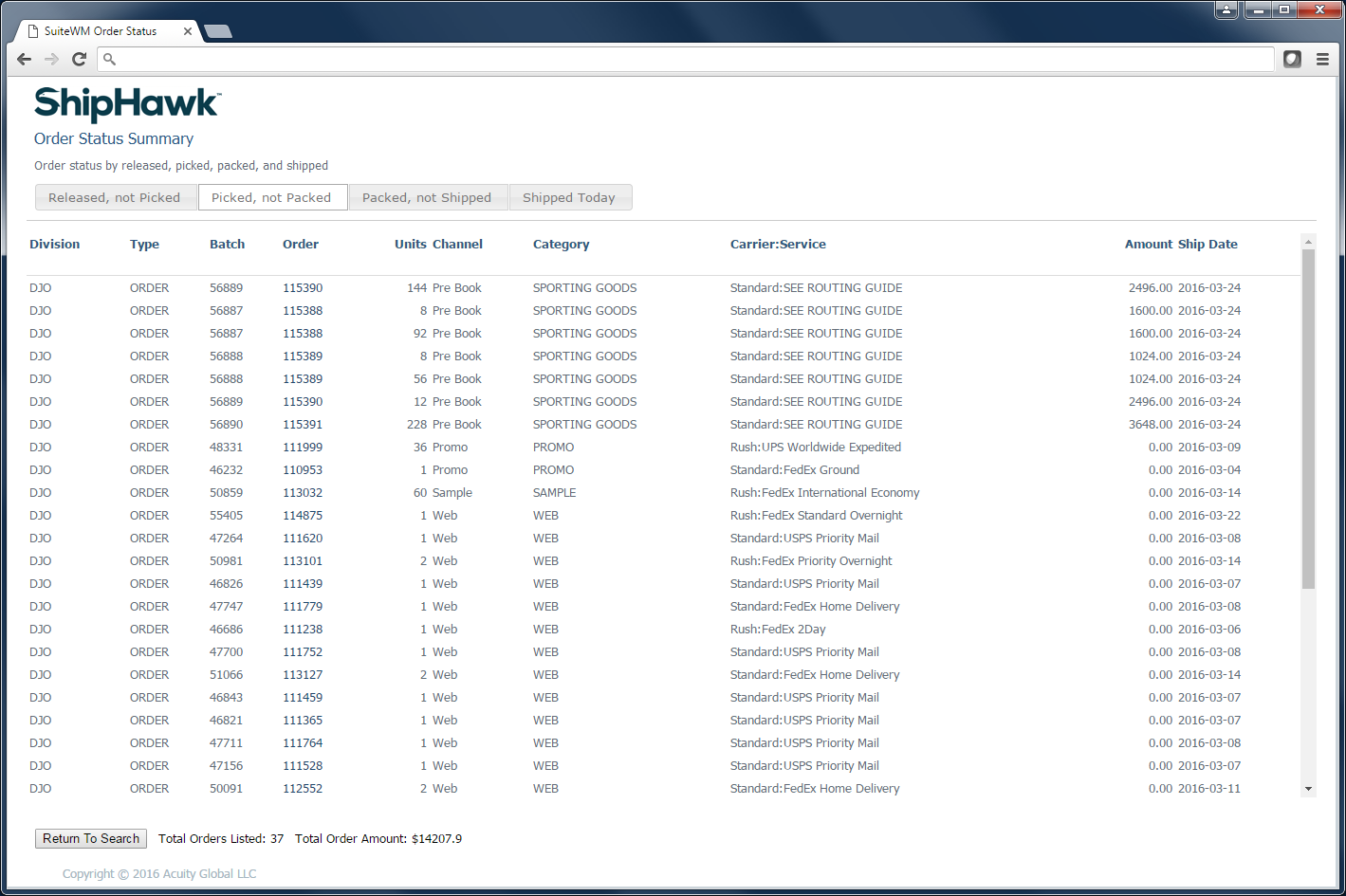Wave/Pick¶
The following section describes the wave planning, optimization and picking process within ShipHawk WMS.
Pick Strategies¶
ShipHawk WMS provides a diverse set of pick strategies that are used and applied automatically during ShipHawk WMS wave optimization processing. The wave optimization analyzes order affinity of items, line counts, unit counts, packing requirements and more to assign groups of tasks/orders to optimized pick strategies which maximize commonality of the tasks and minimize the travel to complete those tasks. These pick strategy options are:
- Order Pick
- Batch Pick
- Wave Pick
- Cluster Pick
- Super Batch Pick
- Consolidation Pick
These strategies are detailed below:
Order Pick¶
Warehouse operator will travel through the warehouse via a bin sequence with a single pre-defined container to pick a single Fulfillment Order.
Batch Pick¶
Warehouse operator will travel through the warehouse via a bin sequence with a single pre-defined container to pick a set of Fulfillment Orders that all have the exact same characteristics (same Items and Pack Destinations)
Wave Pick¶
Warehouse operator will travel through the warehouse via a bin sequence with a single pre-defined container to pick all items for an entire wave of Fulfillment Orders (all with the same Pack Destinations). Sorting of orders then occurs at packing.
Cluster Pick¶
Warehouse operator will travel through the warehouse via a bin sequence with a set of pre-defined containers to pick a corresponding set of Fulfillment Orders, one order per container.
Super Batch Pick¶
Warehouse operator will travel through the warehouse via a bin sequence with a set of pre-defined containers to pick a corresponding set of Batch of common Fulfillment Orders, one Batch per container (see Batch Pick method).
Consolidation Pick¶
Warehouse operator will travel through the warehouse via a bin sequence with a single pre-defined container to pick a multiple Fulfillment Orders that have all been assigned to a single consolidated shipment.
Allocation Strategies¶
ShipHawk WMS’s allocation logic is based on the concept of “Outbound Groups” of bins, and Rule Sets defining sequences of Outbound Groups to search for candidate inventory to allocate. In the diagram below, an example is shown where Forward, Back Stock, and Reserve “Outbound Groups” of bins have been established for different channels (A, B, and C). As noted on the diagram, bins assigned to each Outbound Group do not need to be contiguous; rather, any set of bins in the warehouse can be assigned to any Outbound Group. Once all Outbound Groups are defined and physical bins assigned, Allocation Rule Sets are defined. Allocation Rules Sets define sequences of Outbound Groups and allocation strategies to use for allocation.
Specifically, when an order is processed in ShipHawk WMS, a Allocation Rule Set is assigned based on various characteristics of that order, such as channel, division, type, volume, and other attributes. In addition, line items can be specifically be assigned an override Allocation Rule Set based on item characteristics. The Allocation Rule Set will be used to control the allocation of that item on an order. ShipHawk WMS will retrieve this Allocation Rule Set and search, in sequenced order, across the bins for each Outbound Group defined for that Allocation Rule Set, seeking suitable bin inventory to assign to the order. Each Outbound Group also has a set of related secondary rules to control allocation options such as first-in-first-out (FIFO), first-expiration-first-out (FEFO), ascending/descending quantities (pick-to-clean or minimize picks), and other best practice allocation processes. ShipHawk WMS will seek to fully allocate each item on the order until all items are allocated or candidate inventory is exhausted. If ShipHawk WMS finishes the allocation process and is unable to allocate all item quantities on an order, ShipHawk WMS will perform an evaluation to assess whether the order should ship partially (as allocated), or reest the order to await new inventory so that it can ship with sufficient quantity to satisfy the order release rules. Of course, if ShipHawk WMS is receiving fully-committed Item Fulfillments from NetSuite (or other ERP), ShipHawk WMS should rarely encounter a scenario where it is unable to fully allocate an order.
Once an order is allocated and satisfies the order release rules (usually based on fill rate by units or dollar value), it is a candidate for wave optimization processing, discussed next.
Wave Optimization¶
ShipHawk WMS’s wave optimization processing begins by profiling every candidate order released. Various optimization “hashes” are computed for each order to represent attributes such as unit quantities, line quantities, specific items, packing requirements, and other order or item attributes.
Note
An order “affinity hash” is a singular value that defines an order’s items and the allocated quantities. If multiple orders share the same “affinity hash” value, they are identical orders and can be identified with extreme efficiency. This facilitate a very high performance optimization of common orders in the order processing queue.
Once all optimization “hashes” are computed, ShipHawk WMS will then group orders into batches according to the rules and thresholds defined by the operation. As noted above, there are five types of batches:
- Order (basically a batch of 1)
- Batch
- Wave
- Cluster
- Super Batch
- Consolidation
Each batch is uniquely optimized to maximize commonality among orders. Batches, Super Batches, and Clusters and are then further optimized to minimize travel distance in the pick tour.
Tip
ShipHawk WMS is fully capable of processing orders in real-time as they are received from the ERP, and releasing them to the shop floor for picking immediately. However, by using this practice, the opportunity for batch pick tour optimization is diminished. In this context, a “batch” is not a “bad word”, and, in fact, the larger the order pool is to draw upon, the better the optimization outcome is likely to be. Hence, it is always a “balancing act” to define the best window to “collect up” orders from the ERP to maintain responsiveness to customer service while also achieving optimization-driven efficiencies on the shop floor.
Once wave optimization is complete, all result are presented on the ShipHawk WMS Wave Release page to the authorized operator responsible for work flow on the shop floor. Any or all batches can be released with a simple click. Valuable performance metrics are shown for each batch including a basic labor estimates, container, picks, items, units, and more. Samples are show below in the Operations and Usage section.
Operations & Usage¶
Wave Release¶
To begin, the simplest way to begin a pick batch is to select “Begin Picking”. Unconstrained, this will issue the next most important pick batch to the requesting operator. However, not all picking is unconstrained ... meaning that operators may be working in different zones, or wish to execute picks with different priorities, or even a specific order. For these reason, ShipHawk WMS offers a simple filter page for the operator to set before requesting the next pick.
ShipHawk WMS also has a visual dashboard to display real time status of all picking operations, for unreleased tasks, released tasks, and completed tasks, all filterable by date “on or after” date.
Operator Performance can also be analyzed using a real-time performance dashboard which allows selection of Sites, Metrics, Operators, and Date Ranges, as shown below (operator names have been removed for privacy).
Tabular data can also be requested for offline data analysis (operator names have been removed for privacy).
Over a dozen different metric can be reported against, including various picking, receiving, and replenishment rates, and rates per hour.
All tasks (Batches, Super Batches, Clusters, Consolidations, and/or Orders) must be released by an authorized operator responsible for work flow, using the ShipHawk WMS Wave Release page. An operator can enter one or many filters in the page below prior to entering the Wave Release the page. These filters shown below will limit the pool of unreleased orders shown to the operator for Wave Release.
All candidate tasks will be displayed to the operator based on the filter(s) defined. This page allows the operator to select and release as many or few tasks as desired. It also provides a status of all released tasks, as well as all tasks currently assigned to, and being worked on, by operators. Lastly, this page displays any order or item that cannot be allocated due to unavailable inventory.
Picking¶
Before a pick task (Batch, Super Batch, Cluster, Consolidation, or Order) is started, ShipHawk WMS will always display a profile of “what is to come” and allow the operator to “skip” this pick batch if necessary. A simple parameter-based formula is available to compute the “Estimated Time” (to complete).
In this example, the operator is issued a Cluster Pick (see above); hence a cart is initially scanned to begin the process.
Then, for each tote or container required in the process, the operator will scan the tote or container ID to be used, as well as a shelf ID or alias, based on where the tote or container is placed on the cart.
At the conclusion of cart setup, ShipHawk WMS presents a summary of the setup, allowing the operator to proceed directly to picking, or “Start Over”, if desired.
The operator is then directed to travel to a specific bin where it is validated with a scan.
Once arrival at the proper bin is validated, the operator will be asked to locate a specific item and scan or verify it. Short Pick and Skip Pick options are available at this stage. At this stage, a Short Pick indicate that the item cannot be found. Skip Pick simply moves this pick to the end of the pick tour, for any number of operational reasons.
Once the item is verified, ShipHawk WMS will direct the operator to pick a specific quantity of that item to a specific tote/container. The tote/container ID or the shelf alias may be scanned to verify the pick.
Note
If a “case pack” (number of units in a case or carton) is defined for the item being picked (see Item Master Setup section), and the option to enable Full Case Picking is set (see Configuration Setup section), and the unit quantity to be picked is greater than the case pack quantity defined, ShipHawk WMS will instruct the operator to pick full cases of the item, rather than the unit quantity. An option to automatically create and assign, or scan, an SSCC-18 container ID is also available for each full case picked. Any residual quantity (not a multiple or a full case), will be redirected to another pick to an overpack container.
If, for some reason, the entire quantity is not available, the operator may select the Short Pick option and enter the quantity actually available (see cycle count section for consequences of this action). This will trigger ShipHawk WMS to redirect the tote(s) affected by this short pick to a Resolve Short pick area upon completion of the pick tour.
Note
ShipHawk WMS does not redirect a picker to find new inventory in case of a short pick; rather the affected tote is directed to a special exception area where operators skilled in reconciliation will use specific ShipHawk WMS features to retrieve appropriate inventory from other bins to remedy the shortage. If no inventory is available to satisfy the shortage, the order can be held for future receipt (creating a crossdock demand that will alert receiving when the inventory arrives) or shorted and shipped as is, upon approval.
Once all picks have been completed, ShipHawk WMS will direct the operator to discharge the tote/containers to a specific pack station. As noted above, any totes/containers affected by short picks will be directed to a Resolve Short Pick area. Pack rules are defined which control this behavior.
At any time, an operator may suspend and subsequently resume a pick.
Real time status of all outbound activity is visible using the ShipHawk WMS Order Status Summary page (also accessible via the Administration menu) as show below. This page displays order-based status, from picking, through packing and shipping.