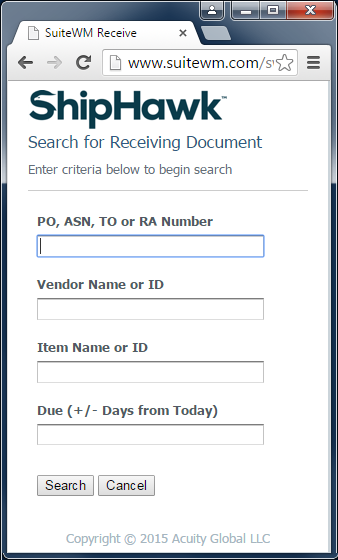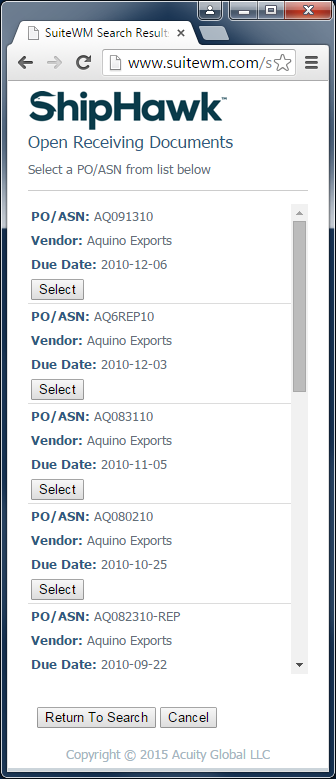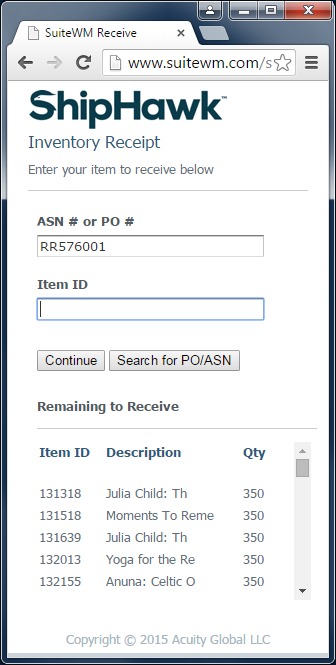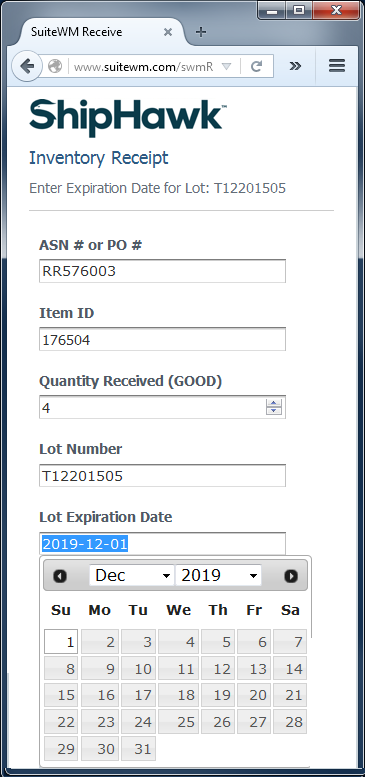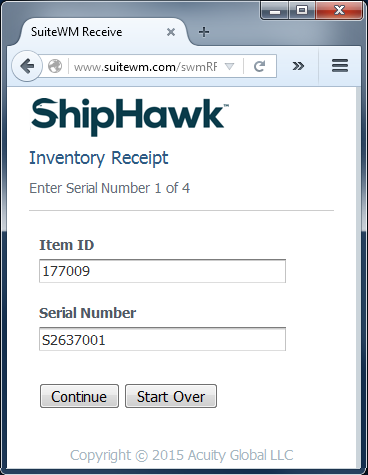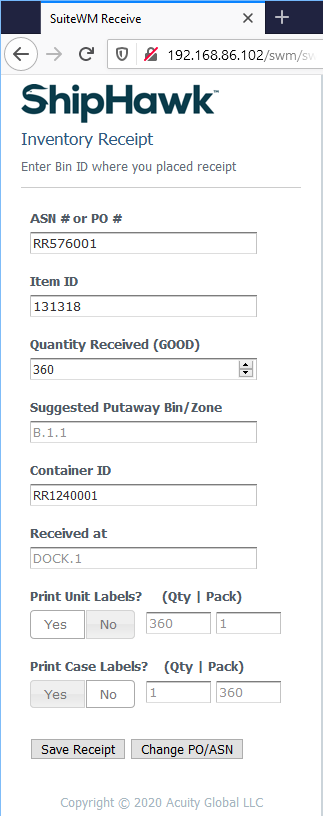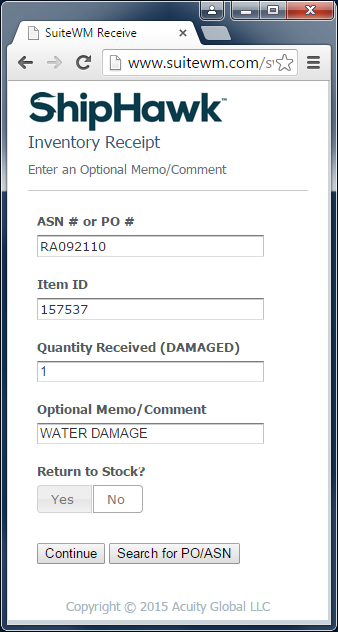Receive¶
The following section describes the receiving process within ShipHawk WMS.
Receiving Types¶
Purchase Orders¶
ERPs create transactions to purchase goods from vendors that will ultimately be received at a warehouse. ShipHawk WMS will maintain a perpetual view of all open Purchase Orders to facilitate processing at the warehouse. If a receipt is processed at the warehouse against a Purchase Order, ShipHawk WMS will create an Item Receipt in the ERP (NetSuite) to reflect the inventory received at the warehouse.
Transfer Orders¶
ERPs may also create transactions to move inventory from one physical warehouse site to another. ShipHawk WMS manages both sides of this transaction, creating a Fulfillment Order for to the shipping warehouse and an Expected Receipt for the receiving warehouse. ShipHawk WMS will maintain a perpetual view of all open Transfer Orders to facilitate processing at the warehouse. If a shipment or receipt is processed at the warehouse against a Transfer Order, ShipHawk WMS will create an appropriate Item Fulfillment or Item Receipt in the ERP(NetSuite) to reflect the inventory shipped/received at the warehouses.
Return Authorizations¶
ERPs create transactions to facilitate the processing of returned goods received at a warehouse, typically referred to a Return Authorizations. ShipHawk WMS will maintain a perpetual view of all open Return Authorizations to facilitate processing at the warehouse. If a return is processed at the warehouse against a Return Authorizations, ShipHawk WMS will create an Item Receipt in the ERP(NetSuite to reflect the inventory received at the warehouse. ShipHawk WMS will also capture any comments entered by the operator relating to the return and will designate whether the inventory should be returned to stock or expensed out of inventory.
Inbound Shipments and ASNs (Advanced Shipping Notices)¶
Vendors will frequently send an Advanced Shipping Notice (ASN) to a customer describing the content of the shipment. This shipment may span multiple Purchase Orders. ShipHawk WMS has the ability at accept and manage these Inbound Shipments and ASNs and facilitate the receipt of goods against these ASNs. ShipHawk WMS will post the Item Receipt against the appropriate Inbound Shipment/Purchase Orders in the ERP, while allowing the operators in the warehouse to use the ASN as a receiving document, If utilized, ShipHawk WMS will maintain a perpetual view of all open Inbound ASNs which will be mirrored as Inbound Shipments in NetSuite. If a receipt is processed at the warehouse against a Inbound ASN, ShipHawk WMS will create an Item Receipt(s) in NetSuite against each applicable Purchase Order to reflect the inventory received at the warehouse.
Tip
ShipHawk WMS includes a Document Processing engine that can accept and use ASNs sent to you directly from your vendors, ranging in technology from an EDI 856 document to a simple Excel spreadsheet or CSV file.
Note
Regardless of Receiving Type, ShipHawk WMS will always provide a consistent, easy-to-use user experience to accurately and efficiently receive inventory into the warehouse, regardless of whether it’s a receipt from a vendor, or return from a customer. Once a PO, TO, RA, or ASN document has been identified by the operator, ShipHawk WMS’s process to receive against this document is 100% consistent.
Operations & Usage¶
To begin, an operator is asked to enter or scan an ASN (Advanced Shipping Notice), PO (Purchase Order), TO (Transfer Order), or RA (Return Authorization) number, if known. If the number is not known, the operator can select “Search for PO/ASN” option.
The “Search for PO/ASN” option allows the operator to find an expected receipt (ASN, PO, TO, RA), by entering a vendor, item, days away from due date, or, of course, the number itself. In all cases, a partial string may be entered to “wildcard” to search for a value. There is no need to use asterisks to perform a wildcard search.
In addition, ShipHawk WMS includes an “auto complete” feature on every element. Hence, for example, by entering EXPORT in the vendor element, all vendors with EXPORT in their name or ID would be presented to the operator.
Once “Search” is selected, a list of expected receipts matching the search criteria will be presented. These expected receipts are synchronized from NetSuite (or ERP) continuously. The vendor and due date is also presented to the operator to assist with the search and selection.
Once an expected receipt is selected, ShipHawk WMS will present a summary of remaining items and quantities to receive. At any time, the operator can change the expected receipt number or search for a new expected receipt number.
After an item is entered or scanned, ShipHawk WMS will find and validate that item. Any alias value to the item may be entered or scanned (such as a UPC or Vendor code, as long as it is defined in NetSuite or the ERP). If more than one item is found based on the alias (sometimes happens with UPC codes), ShipHawk WMS will present the operator with that list of items and ask to select a specific item form that list.
Note
If an item alias is entered or scanned during a pick or pack process, and more than one item is found (duplicate UPC for example), ShipHawk WMS will not require the operator to select the specific item since it is simply a “validation” process, as long as the scanned item is in the list of possible items found by ShipHawk WMS.
In addition to the item, a quantity to be received is also entered. If a pack-hierarchy is defined for the item (each, case, pallet quantities, for example), then ShipHawk WMS will present that hierarchy to the operator; otherwise, it is always assumed that the “stock” unit of measure is being received.
Of course, if an item is Lot Controlled, the operator will be prompted for the Lot being received. This value will be communicated back to the ERP upon receipt, and tracked throughout the warehouse. ShipHawk WMS will use First-Expiration-First-Out (FEFO) logic on the allocation of all Lot Controlled items.
If that Lot has never previously been defined, then an Expiration Date is also required.
Serial Number Control is also supported for inbound (and outbound) operations. If an item is Serial number Controlled, the operator will be prompted for each Serial Number required based on the quantity of the item being received. These values will be communicated back to the ERP upon receipt, and are tracked in aggregate within the warehouse so they can be used to validate outbound scans of shipped Serial Numbers. ShipHawk WMS also supports the definition of customer-defined (at setup) inventory attributes which can be captured on inbound or outbound operations.
Once all Lots, Serial Numbers, and other customer-defined attributes have been captured, the operator will move on to identifying this unique “unit load” of inventory with a unique barcoded identifier. Each “unit load” of inventory will be tracked with an identifier, or more specifically, a “Container ID”. This identifier is typically captured from a pre-printed roll of barcodes labels that is accessible to the operator and applied to the load upon receipt. This container id will be used to manage the movement of this inventory from dock-to-stock and through the lifecycle of that inventory if desired.
The operator’s workstation setting defined at login will define the default operating location for the session; however, the operator may also override this value during any receipt. In this example, DOCK.1 is a staging lane, and the inventory received will simply be placed in this location. Receipts may also be placed directly into their final stored bin, if desired, bypassing any putaway processing.
ShipHawk WMS can be configured to auto-print receiving labels for units and cases, or simply present the operator with an option to requesting printing of units or cases labels. If configured (see Configuration Rules), this option will appear on the last receiving step before saving the operator saves the receipt. If printing Units labels is requested, and the Pack value is entered such as “10”, the unit label(s) will include the term “Pack of 10” on each label. Likewise, when requesting Case labels, if the operator enters “2, 3, 1” in the Quantity element, and “12, 14, 16” in the Pack element, ShipHawk WMS will print 2 Case labels with the Pack of 12, 3 case labels with the Pack of 14, and 1 Case label with the Pack of 16, for a total of 6 labels.
One special process relates to inventory that is not received in the standard “available” status (“Good” in this example). Specifically, in this example, if inventory is received in “Hold” or “Damaged” status, ShipHawk WMS will prompt the operator for a comment. Further, if the expected receipt is a Return Authorization, ShipHawk WMS will also ask the operator whether the receipt is to be “Returned-to-Stock (RTS)” or not. If the receipt is not to be RTS, this fact will be recorded in the NetSuite receipt against that RA automatically.
Another option that can be configured in ShipHawk WMS is the ability to capture Inbound Tracking Numbers for each receipt processed. These Tracking Numbers (which could be an LTL BOL, PRO Number, or Parcel Carrier Tracking Number(s)) will be transferred to the ERP with each Receipt processed. ShipHawk WMS will attribute an evenly distributed quantity of units to each Tracking Number entered so that your ERP can (potentially) compute and assign an actual landed cost for the receipts if inbound freight bills are matched to these Tracking Numbers captured.